Online courses are quickly becoming one of the top ways for people to learn new skills. Teaching online courses is a great way to share your passion and expertise with the world while making money at the same time. If you’re going to dive into online teaching, you’ll need some online course equipment essentials.
The biggest thing that keeps people from teaching their own online courses?
- They don’t know what equipment to use.
- They think it’s too expensive.
We’re going to take care of both of those right now. I’m going to show you the six main pieces of online course equipment I use to create my course. All for less than $250 TOTAL!
And you likely can spend a lot less than that. Ready? Let’s go!
Please note: Some of the resources and tools below include my affiliate link, and I may earn a small commission if you do decide to purchase any of these great tools. It’s absolutely no extra charge to you. These are the specific tools I have used and had success with, and I would only recommend something I feel strongly about.
Physical Online Course Equipment
The three pieces of equipment below are what I currently use to create my online courses. This is the stuff many people think is just too expensive or too fancy. It’s neither.
All are incredibly simple to use and can be found for a grand total of $130. You can likely find them used for half that price. All require no set up. Just plug in and go!
If you’d like to see a course I created using these, go to CoachDavidLee.com/courses.
Blue Snowball Microphone

It stands about 10 inches tall and is attached to a tripod stand that collapses for easy storage or portability.
So, how do you use it? Just plug the USB cord into a USB port in your computer and it’s ready to roll. Just open whatever recording software you want to use (more on this later), and select the mic as your recording device. It should show up as “Blue Snowball” in your list of microphones and/or recording devices.
Logitech C920 HD Pro Webcam
This one might be my favorite. This little powerhouse from Logitech records 1080p HD video and can capture up to 15 MP photos.
It’s about 7 inches wide and weighs about half a pound. It also has an adjustable base that can be screwed onto most 
Like the Blue Snowball mic, this camera has a USB cord that is simply plugged into any USB port and ready to roll. You’ll know it’s on when the curved blue lights on either side of the camera come on.
This camera has a built-in mic, but I suggest using the Blue Snowball as your microphone even when using this webcam. By the way, don’t let the term “webcam” make you think this is limited to recording for the Internet only. You can also use it to record yourself for your course, or use it to record yourself while also doing a screen-cast recording of your computer screen (again, more on this later).
Price on this bad boy has dropped from about $90 to around $65.
 BONUS: Selfie Ring Light Duo with Wireless Remote & Cell Phone Holder Stand
BONUS: Selfie Ring Light Duo with Wireless Remote & Cell Phone Holder Stand
This is an awesome, versatile ring light perfect for up-close recordings. It has an adjustable stand, cellphone holder compatible with iPhone X, 8, 7 and Android Samsung Smartphones. It has different settings to choose from depending on the type of lighting you want. You can take it anywhere.
It’s great for making videos in low light or even at night. Clip it onto a desk, shelf, counter, table, etc. I use it for my course videos, YouTube videos and Facebook Lives. Lighting is incredibly important for your videos. This is an inexpensive way to (around $16!) to create a professional look.
 BOYA BY-M1 Omnidirectional Microphone
BOYA BY-M1 Omnidirectional Microphone
There may be settings where you want to record yourself on camera and it doesn’t make sense to use the Blue Snowball mic that might be too far away. You need a lapel mic.
This one’s pretty cool for only $20. It has a sturdy build and it’s terrific to use with cell phones.

This BOYA lapel mic has a long cord so you can be further away from your camera if you need to be. You can hide the cord under your clothes. Using this mic will give you a richer and better-quality sound that using the mic from your camera or phone, especially if you are more than a couple feet away. It keeps you from sounding like you’re trapped in a hallway (which is a great thing!).
Online Course Software
The other half of the 6 online course equipment essentials is software. The best news is that you may already be using a couple of these. If you’re not, you’ll probably be pretty surprised at what they can do and how simple they are.
Microsoft PowerPoint
I’m a PC user, so I use PowerPoint to create any slides I might need for my online courses. If you’re a Mac person (you know, one of “those” people), you might want to check out Keynote.
The coolest thing about PowerPoint? You probably already have it on your computer. Remember earlier when I said you can get all six of these online course equipment essentials for no more than $250? PowerPoint is roughly $100 of that, so if you already have it, well you’re awesome and that takes away a huge chunk of your cost.
I’m a big fan of using slides and then recording my screen as I teach my online courses through my microphone (see how all of this is coming together?). This works really well for me because I do a lot of on-screen tutorials.
With PowerPoint, you can create any size slide you need, but I recommend keeping it in a 16:9 widescreen ratio, as this will work perfectly for most computer screens, phones and other mobile devices.
Canva.com
 Canva is free. Canva is awesome. Canva is ridiculously easy to use.
Canva is free. Canva is awesome. Canva is ridiculously easy to use.
If you’re not quite ready for Photoshop (or can’t afford it yet), then you gotta check out Canva.
(BTW, if you click the logo to the left or this Canva link here and create a design, we both get a credit for a Premium item for free!)
It’s an awesome online photo-editing tool with a ton of free templates, graphics and shape elements. Get as simple or as fancy as you’d like.
Canva can be used to create your online course cover image or thumbnail, any cool graphics you want in your course, PowerPoint custom templates, or even promotional images for your course. It’s really fun to just play around with seeing what cool stuff you can create.
ScreenCast-O-Matic
Want to know how to record your computer screen? This is the best software I have found for the price.
There is a free version that limits recordings to 15 minutes, and slaps a Screencast-O-Matic watermark on your recordings.
The paid version? Just $15 per year. Peanuts.
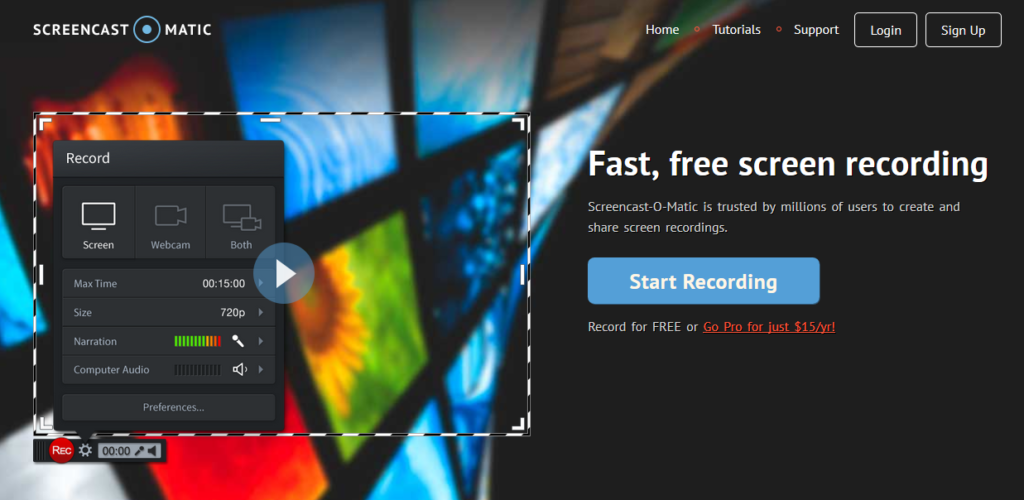
The paid version has unlimited recording time, no watermark and a lot of video editing tools. You can also incorporate your webcam while recording your computer screen activity. OR, just record the webcam.
The one drawback is that video is limited to 720p HD resolution instead of 1080p HD. But I suspect that will change soon, if it hasn’t by the time you’re reading this.
Screencast-O-Matic also has cursor highlight, zoom features, and drawing features. You can cut video, add video or images, quickly add your logo to a video, add audio tracks and sever other things.
It’s pretty sweet. Combine all these online course equipment essentials to start teaching your own courses.
David Lee
Call Me: 469.207.1595
Email Me: DreamAgain@verizon.net
Let's Connect:
Facebook.com
Twitter.com/DavidLeeCoach
YouTube.com


